With recent release of Adobe Photoshop Elements, a problem of identifying duplicate or similar shots is resolved. Many times, I feel need of finding duplicates of similar looking photographs so that I can delete and free up some space on my hard disk. After each shoot, I delete few but keep in case of some of doubt. So later a stage comes when I feel like finding all similar photographs and keep the best one... So here we go with recent workflow in 10th version of Adobe Photoshop Elements !!!
1. Make sure that no search is applied and all the files in Catalog are visible.
2. Go to Search textbox and click on triangular icon to see other options.
3. Select 'Duplicate Photo Search'
4. Following dialog will be shown with most of the similar photographs in one section and all similar/dupliacates can be stacked.
5. Click on Done and stacks will be created in your catalog.
6. Now simply go to Find menu and show all Stacks.
Now you have to decide and delete the photographs which you feel are redundant !!


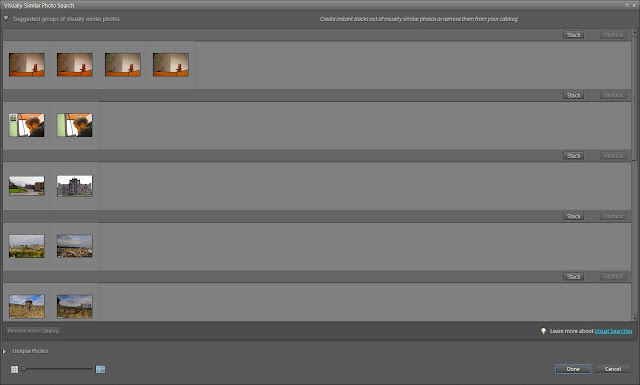

.jpg)
Comments