(Migrated from other blog) Long time back, I saw a very genuine workflow which is not very intuitive in elements Organizer. One of our friend asked a query about applying multiple tags to multiple files.
Here is a quick workflow to apply multiple tags to multiple files in one go... Check out !!!
1. Select all the files in Elements Organizer, which you want to Tag with multiple Keyword Tags. CTRL key can be used to select multiple Photographs. SHIFT can be used if all the files are places continuously in Elements Organizer.
2. Now Select multiple Tags by clicking CTRL button on keyboard.
3. Right Click on select Tags and opt "Attach selected Categories to x selected file(s)"
Image used here is quite descriptive and hope this helps. Please leave comment about this workflow w.r.t. your needs.
Here is a quick workflow to apply multiple tags to multiple files in one go... Check out !!!
1. Select all the files in Elements Organizer, which you want to Tag with multiple Keyword Tags. CTRL key can be used to select multiple Photographs. SHIFT can be used if all the files are places continuously in Elements Organizer.
2. Now Select multiple Tags by clicking CTRL button on keyboard.
3. Right Click on select Tags and opt "Attach selected Categories to x selected file(s)"
Image used here is quite descriptive and hope this helps. Please leave comment about this workflow w.r.t. your needs.

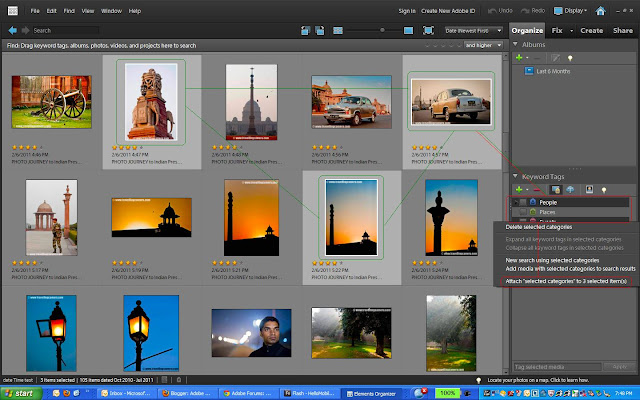

.jpg)
Comments